What is Lenovo Vantage?
Lenovo Vantage is primarily a software to get drivers for a Lenovo computer.
Lenovo Vantage provides a user interface for changing hardware settings, running diagnostic scans, checking for driver updates, and more. Whereas Lenovo previously provided 2 apps (Lenovo Settings and Lenovo Companion), as of December 2017, all of the features have been merged into a single app – Lenovo Vantage – and the previous apps have been discontinued.”
Lenovo Deployment Guide
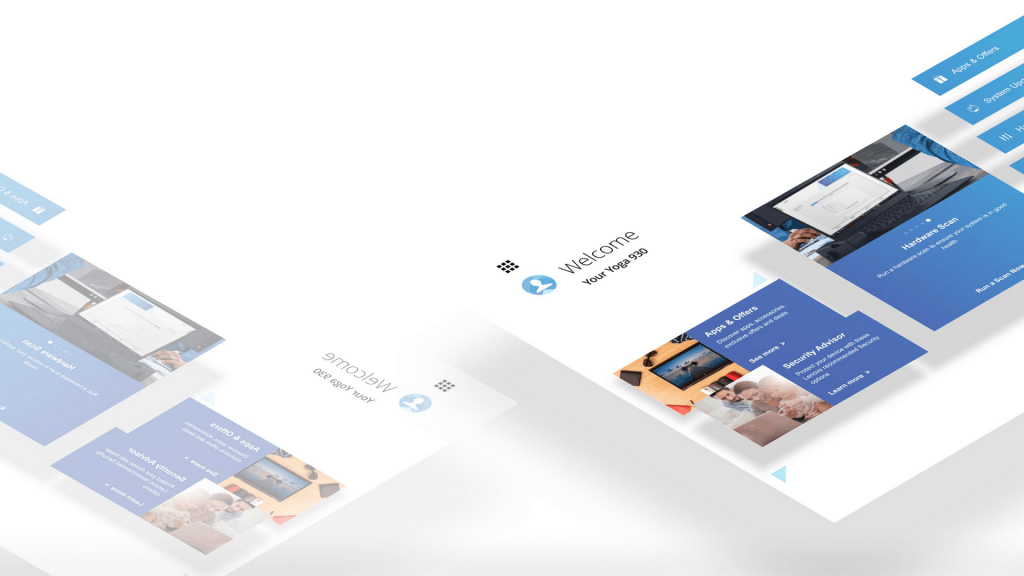
The software is now a UWP app (like for example Microsoft Store and calculator on a Win 10 computer). It is not a regular “win32” software anymore. That means you will have to download it from Windows Store or you can use the deployment package from Lenovo. Also, understand that for Vantage to work you will have to install a driver called “Lenovo System Interface Foundation“.
If you want it the easy way, just download Vantage from Microsoft Store.
This guide is intended more for deployment or offline installation.
Downloads and file structure
- Download Vantage deployment package here: https://support.lenovo.com/no/en/solutions/hf003321
- Extract the files to your folder of choice. I like to put the files in a folder called
installer. - The package includes Lenovo System Interface Foundation driver, but most likely it is not up to date. So go ahead and download the latest version here, or use a batch script to do so:
echo Attempting to download SystemInterfaceFoundation.exe. (The file size should be about 358mb) so it might take a while...
start /w powershell -Command "(New-Object Net.WebClient).DownloadFile('https://filedownload.lenovo.com/enm/sift/core/SystemInterfaceFoundation.exe', 'SystemInterfaceFoundation.exe')"
start /w powershell -Command "Invoke-WebRequest https://filedownload.lenovo.com/enm/sift/core/SystemInterfaceFoundation.exe -OutFile SystemInterfaceFoundation.exe"Now you should have a file structure like this:
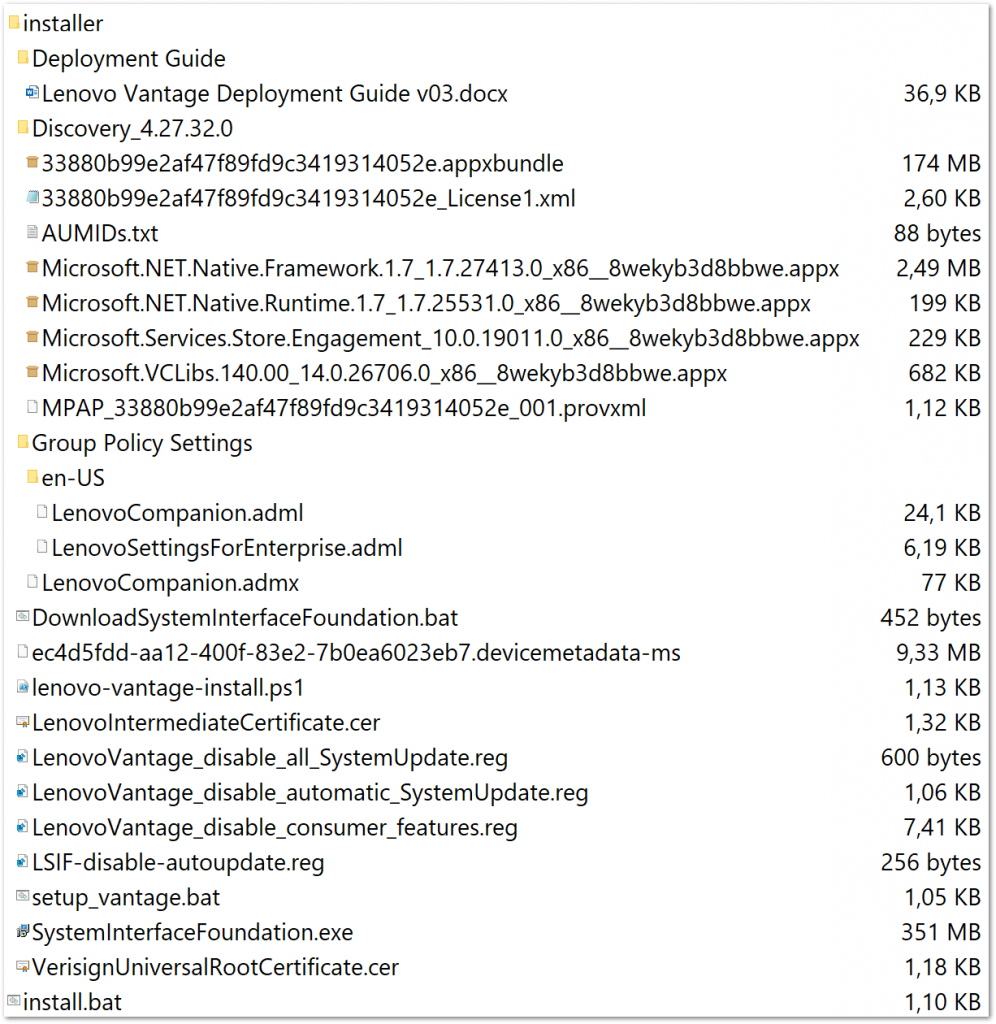
As you can see I have all the source/deployment files in a folder called installer. In the same folder as “installer”, I have the batch file that triggers the installation of Vantage and it’s drivers.
📄 install.bat
📁 installer
⠀⤷ ⚙ file#1
⠀⤷ ⚙ file#2
⠀⤷ ⚙ etc…
You could of course just use the contents of “setup_vantage.bat” as an installer, but I like to customize it a little, so my version looks like this:
install.bat:
@echo off
title Install Lenovo Vantage
color E0
pushd "%~dp0\installer"
echo .................................................................
echo INSTALLING CERTIFICATES
echo .................................................................
echo.
certutil.exe -addstore "CA" LenovoIntermediateCertificate.cer
certutil.exe -addstore "Root" VerisignUniversalRootCertificate.cer
echo.
echo .................................................................
echo INSTALLING LENOVO PC DEVICE METADATA
echo .................................................................
echo.
md %ProgramData%\Microsoft\Windows\DeviceMetadataStore\multiloc
copy /Y ec4d5fdd-aa12-400f-83e2-7b0ea6023eb7.devicemetadata-ms %ProgramData%\Microsoft\Windows\DeviceMetadataStore\multiloc
echo.
echo .................................................................
echo REMOVING PREVIOUS VERSION OF LENOVO VANTAGE
echo .................................................................
echo.
powershell -command unblock-file uninstall.ps1
powershell -executionpolicy bypass -file uninstall.ps1
echo.
echo .................................................................
echo INSTALLING LENOVO VANTAGE
echo .................................................................
echo.
start /w powershell -command unblock-file lenovo-vantage-install.ps1
start /w powershell -executionpolicy bypass -file lenovo-vantage-install.ps1
echo.
echo .................................................................
echo APPLYING CUSTOM SETTINGS FOR LENOVO VANTAGE
echo .................................................................
echo.
rem Disable Lenovo anonymous data collection
regedit /s lsif-disable-datacollection.reg
rem Disable prompt for Lenovo account sign-in
regedit /s lsif-disable-lenovoid.reg
rem Disable special offers messages
regedit /s lsif-disable-messaging-ads.reg
rem Diasble automatic installation of updates for Lenovo software and drivers
rem regedit /s lsif-disable-systemupdate.reg
rem Disable information about warranty and services upgrades
regedit /s lsif-disable-warranty-services-tips-tricks-etc.reg
rem Disable Lenovo welcome screen with login and feedback link
regedit /s lsif-disable-welcome-preferences-userfeedback.reg
rem Disable WiFi Security. Detects and reports suspicious activity
regedit /s lsif-disable-wifisecurity.reg
rem Disable automatic update of Lenovo System Interface Foundation
rem regedit /s lsif-disable-autoupdate.reg
echo.
echo .................................................................
echo INSTALLING LENOVO SYSTEM INTERFACE FOUNDATION DRIVER
echo .................................................................
echo.
rem INSTALL LSIF latest version can always be downloaded from https://filedownload.lenovo.com/enm/sift/core/SystemInterfaceFoundation.exe
SystemInterfaceFoundation.exe /f2"C:\Windows\Temp\SystemInterfaceFoundation_log.txt" /verysilent /NORESTART /LOADINF="settings.inf" /type=installpackageswithreboot
echo.
echo .................................................................
echo PLEASE RESTART THIS COMPUTER FOR LENOVO VANTAGE TO WORK
echo .................................................................
echo.
timeout 10
The most important edit I have done here is adding:
/f2"C:\Windows\Temp\SystemInterfaceFoundation_log.txt"
This tells the installer to write a log file on the target computer instead of the installer directory. This is important because we do not want log files in our installation media. Also if the installer is on a read-only media, the installer will fail if the log file cannot be written.
I have also customized Lenovo Vantage for a business environment with the registry files. Although Lenovo seems to have changed these in later versions of Vantage.