I have been a long time user of MPC-HC which was recently abandoned by its developers. It’s a shame, because the media player was not only versatile and minimal. It was blazing fast, very user friendly, and supported all media formats I could think of.
So I started to use MPC-BC instead, as recommended by many. Its a great alternative, though it honestly looks like a cheap and tacky version of MPC-HC.
For me though, some of the default settings are a bit odd.
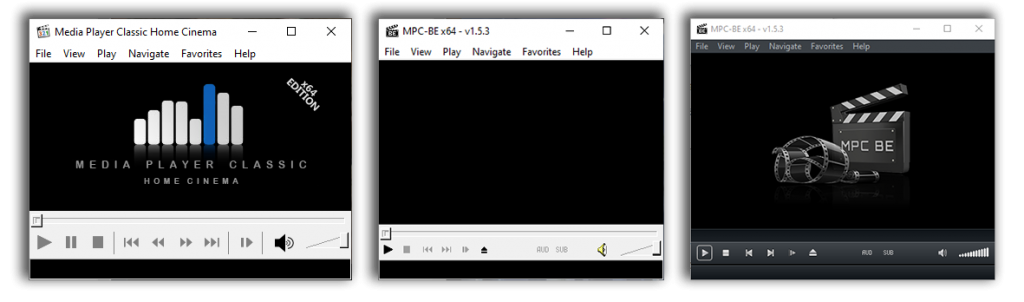
Player window does not adjust to resolution
First of all, the player window does not adjust to the video resolution. This means that if you open a video in UHD resolution, for example, the video player might be super small.
Here is how you can fix it:
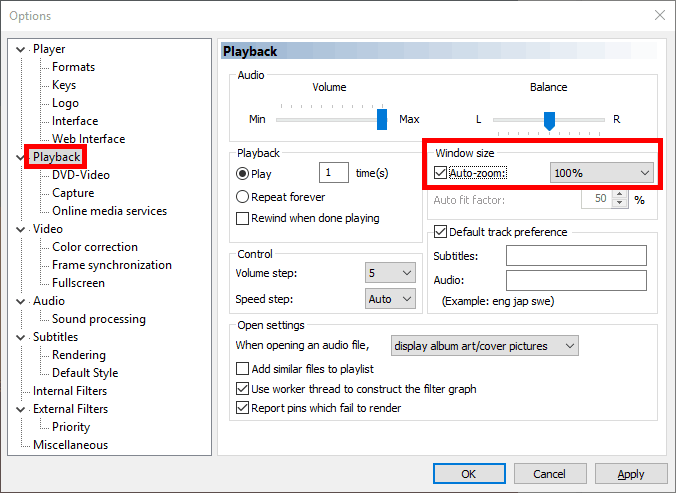
Just turn on “Auto-zoom” to 100% in Options -> Playback.
Blurry subtitles
Another strange default setting in MPC-BC is that subtitles look very blurry.
Almost as if they are burned in the video, even if they are external subtitles. You can fix this by going to Options -> Subtitles -> Rendering and set the “maximum texture resolution” to “Desktop”.

Turn off dark theme
You can also turn off the “dark theme”. Not sure why everyone is so obsessed with that these days. Options -> Player -> Interface -> Uncheck “Use dark theme”.
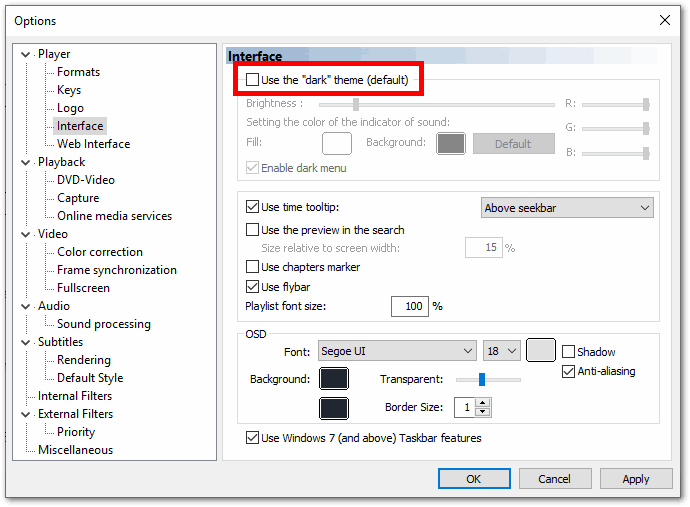
Remove the logo
The startup MPC-BC logo is not really too good looking either. Why not just remove it? Options -> Player -> Logo -> Skip with right arrow until the picture is gone.
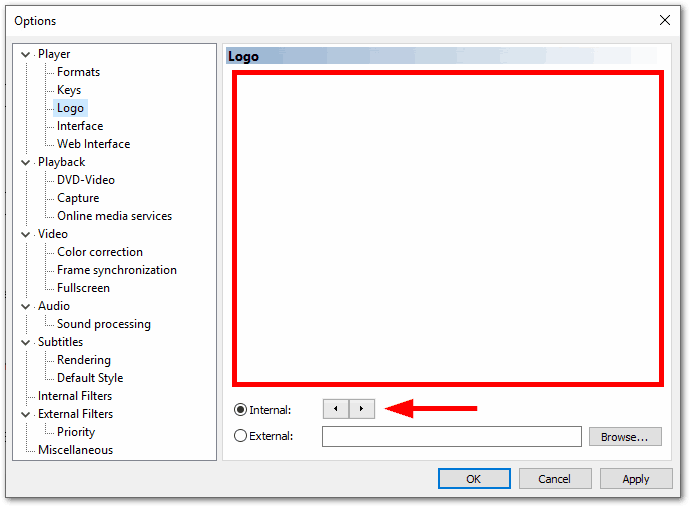
Only place I found to fix the blurry subtitles after finally moving from hc to be. Thank you!