If you use Microsoft Deployment Toolkit (MDT) to deploy custom Windows images to computers, you might already be familiar with “customsettings.ini”. The little configuration file that can automate the custom Windows installation.
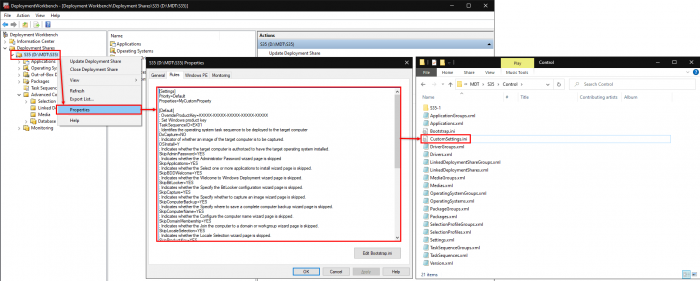
Personally I use this for deploying custom-built Windows images locally, without any domain setup. I just start it and wait for it to finish. When it is done I don’t need to do anything. No extra installations, no region setup, no privacy questions, no nothing!
So here is the customsettings.ini that I like to use for MDT. This will give you a completely unattended LiteTouch setup.
This will only make sense if there is no domain and you just want a local user on the computer.
In this case, the built-in administrator is activated as a user and the password is set in the MDT settings when you make a new task sequence.
🟡 Note: You will need to change TaskSequenceID to match the task sequence you want to deploy.
[Settings]
Priority=Default
Properties=MyCustomProperty
[Default]
; OverrideProductKey=XXXXX-XXXXX-XXXXX-XXXXX-XXXXX
; Set Windows product key
TaskSequenceID=EX01
; Identifies the operating system task sequence to be deployed to the target computer
DoCapture=NO
; Indicator of whether an image of the target computer is to be captured.
OSInstall=Y
; Indicates whether the target computer is authorized to have the target operating system installed.
SkipAdminPassword=YES
; Indicates whether the Administrator Password wizard page is skipped
SkipApplications=YES
; Indicates whether the Select one or more applications to install wizard page is skipped.
SkipBDDWelcome=YES
; Indicates whether the Welcome to Windows Deployment wizard page is skipped.
SkipBitLocker=YES
; Indicates whether the Specify the BitLocker configuration wizard page is skipped.
SkipCapture=YES
; Indicates whether the Specify whether to capture an image wizard page is skipped.
SkipComputerBackup=YES
; Indicates whether the Specify where to save a complete computer backup wizard page is skipped.
SkipComputerName=YES
; Indicates whether the Configure the computer name wizard page is skipped.
SkipDomainMembership=YES
; Indicates whether the Join the computer to a domain or workgroup wizard page is skipped.
SkipLocaleSelection=YES
; Indicates whether the Locale Selection wizard page is skipped.
SkipProductKey=YES
; Indicates whether the Specify the product key needed to install this operating system wizard page is skipped.
SkipSummary=YES
; Indicates whether the Ready to begin wizard page is skipped.
SkipTaskSequence=YES
; Indicates whether the Select a task sequence to execute on this computer wizard page is skipped.
SkipFinalSummary=YES
; Indicates whether the Operating system deployment completed successfully wizard page is skipped.
SkipTimeZone=YES
; Indicates whether the Set the Time Zone wizard page is skipped.
SkipUserData=YES
; Indicates whether the Specify whether to restore user data and Specify where to save your data and settings wizard page is skipped.
TimeZone=110
; The time zone in which the target computer is located. Complete list here: https://ss64.com/nt/timezones.html
TimeZoneName=W. Europe Standard Time
; The time zone in which the target computer is located- List here: https://docs.microsoft.com/en-us/previous-versions/windows/embedded/gg154758(v=winembedded.80)
SkipPackageDisplay=YES
; Indicates whether the Packages wizard page is skipped.
Systemlocale=nb-NO
; Default system locale used for the operating system.
UserLocale=nb-NO
; The user locale to be used with the target operating system. If not specified, the Deployment Wizard uses the user locale configured in the image being deployed.
UILanguage=en-US
; The default language to be used with the target operating system. If not specified, the Deployment Wizard uses the language configured in the image being deployed.
KeyboardLocale=0414:00000414
; A list of keyboard locales to be used with the target operating system. Each locale must be separated by a semicolon
KeyboardLocalePE=0414:00000414
; The name of the keyboard locale to be used while in Windows PE only.