“WSUS Offline Update” also known as “wsusoffline” is a Microsoft Windows application that can download Windows updates to a local folder so you can install those updates later on another offline computer.
It is a great way to update computers that you do not want access to the internet.
So how can we use this software, and what are the options? The official documentation on wsusoffline.net is rather limited. So I have done some experimentation and research myself.
Requirements
- An online computer with Windows 10 version 1709 or newer.
- WSUS Offline Update
So let’s get started.
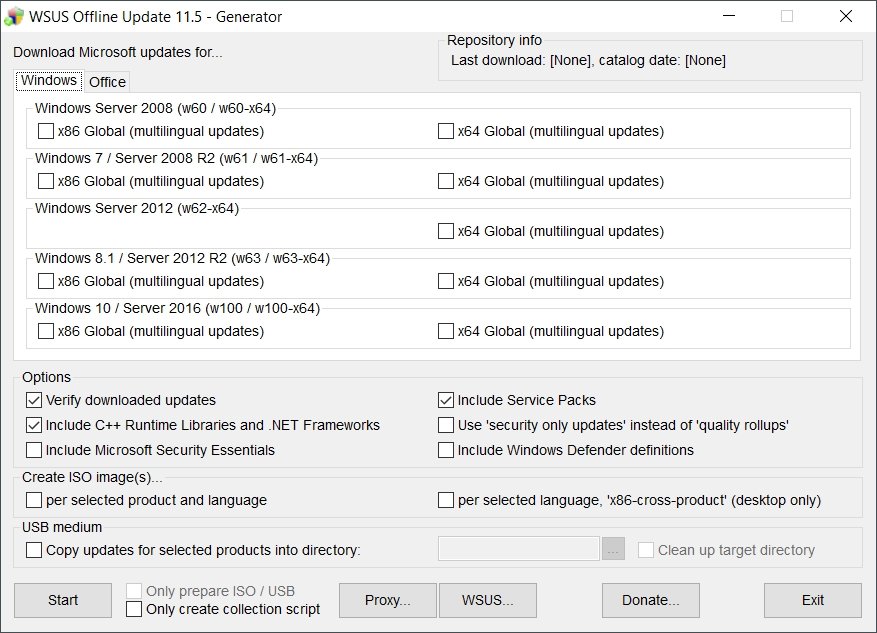
- Verify downloaded updates
Does basically what is says. Checks the downloads for errors so you won’t get any surprises later.
- Include C++ Runtime Libraries and NET Frameworks
Some Windows software depends on the “C++ Runtime Libraries” or “NET Frameworks“. It is hard to say which app requires which library. An average Windows computer has a bunch of these libraries after a while. Usually, you will be asked to download these packs when you install software that require any of these libraries. So if you plan on never ever connecting your computer to the internet, and you want to install a software that requires any of these libraries you should include them. Some libraries already come with the Windows. And .NET Framework 4 comes with Windows 10 by default. If space or time is not really a concern another way to go is to just download it. You could always exclude these libraries when you update the client computer.
- Include Microsoft Security Essentials
This only applies for computers running Windows 7 or older as described here. Basically it is Microsoft’s precursor to Windows Defender, Windows firewall and antivirus centre.
- Include Service Packs
Windows 10 does not really feature Service Packs anymore, or at least they do not call it that anymore. Windows 10 updates come sporadically or as a collection of updates known as Cumulative Updates. So this is meant for earlier versions of Windows. What about Windows 10 feature updates? Unfortunately, Wsusoffline does not download feature updates.
- Use ‘security only updates’ instead of ‘quality rollups’
Microsoft publishes two update packages for Windows 7 and Windows 8.1 each month. One includes only security updates released in that month, the other includes those security updates and non-security updates. The second may furthermore include patches from previous months on top of that.
ghacks
So if you do not want new features, but you are more concerned about security updates you can check this option.
- Include Windows Defender Definitions
You can choose to include updates for Windows Defender which improves the antivirus database. The updates are usually fairly small so this is probably a good thing to turn on unless you really know why you do not need them.
- Generate ISO images
You can choose to make ISO’s per Windows product if you for some reason need ISOs to install the updates. I would just use the application on a flash drive.
- USB Medium
You can choose to make a USB flash drive with all the updates. Personally I just extract wsusoffline to a flash drive anyway so I do not need to check this option.
- Only prepare ISO/USB
This skipps the download and update of the source content and just uses whatever updates you already have to make ISO(s). Great way to make ISO(s) if you know you have the latest updates anyway.
- Only create collection script
This will make a batch file you can run instead of using the GUI I believe, but I have never used it.
How to update offline computer
Simply run wsusoffline\client\UpdateInstaller.exe on the client computer and the process will begin.
Once you complete the wsusoffline client installation you will need to reboot your computer. Windows 10 will probably need to work on the updates when you restart.
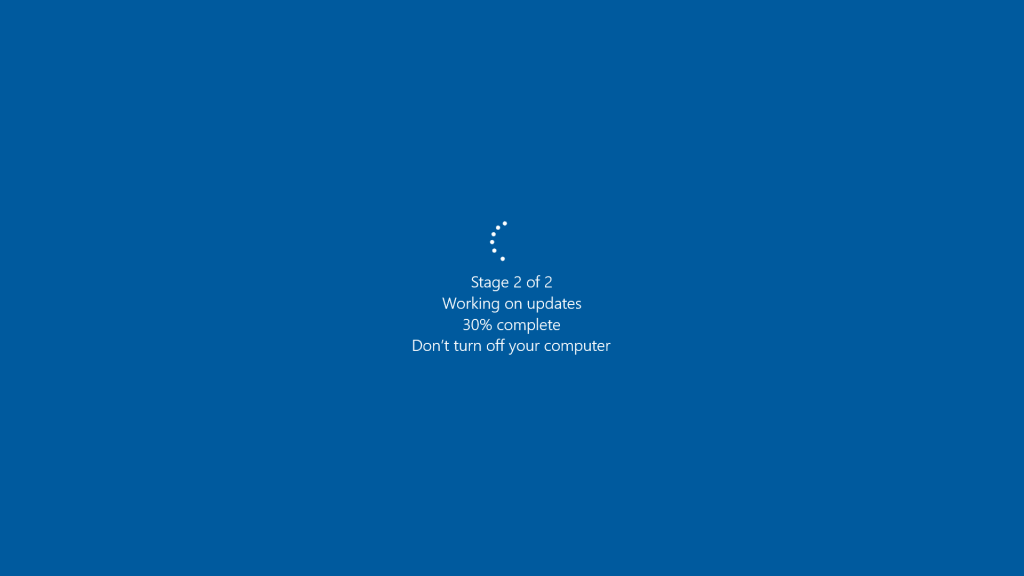
It is always a good idea to run the updater again after reboot to check if everything is installed.