What is Bvckup 2?
Bvckup 2 is a lightweight and versatile Windows premium backup software. I have used it for some years now and it really is superb. The only feature I am missing is “version control”. Especially when you are editing the same file over and over. You really need to be able to go back in time sometimes.
What is version control?
File control, file versioning, file history, version control – are all different names for what is commonly known as “Versioning file system”.
Let’s say you do not have version control. Without “version control” (a.k.a file history) you would backup a file, and every time the original file is changed, the backup gets overwritten by the latest change.
So, for example, if you are working on a document and you realize you have accidentally deleted 10 pages in the document.
You check your backup… and HEY! You have a backup file, great! 😃👍 But hold on… That backup is also missing 10 pages, because the backup was made recently. Noooooooooooo! 😲😖
That is exactly why you need version control (not backup)!
With backup you will only have the most recent backup. With version control you will have multiple backup versions.
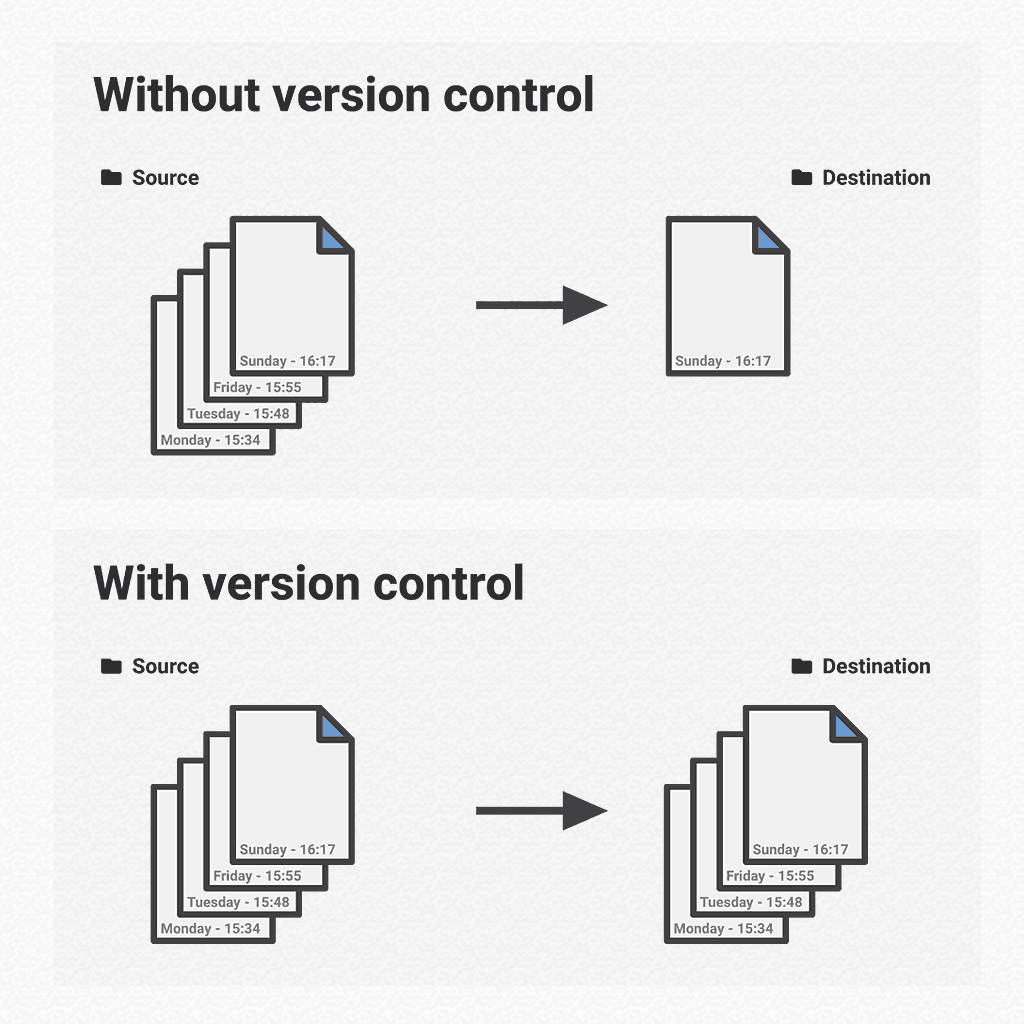
Mac users are probably laughing right now because they have Time Machine for years. Let’s hope Microsoft is catching up soon. And I don’t mean the horrible implementation of file history, because it cant be trusted at all.
How to enable version control
Bvckup 2 actually has a “hidden” feature in Bvckup 2 called archive\_modified which enables file versioning. 😲🙀
This feature allows you to keep all versions of a backed-up file. Every time the file is backed up, the older version of the file is moved to a folder called $Archive (Bvckup 2).
- Make a new backup task and make sure you select “Copying” -> “Copy files in full” and “Deleting” -> “Archive backup copies”.
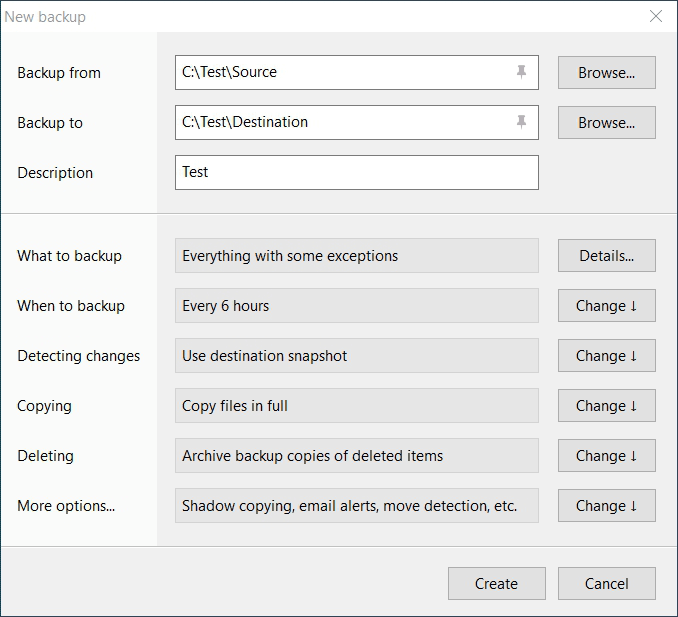
- Right-click on the backup task and choose “Open folder -> Configuration and logging”.
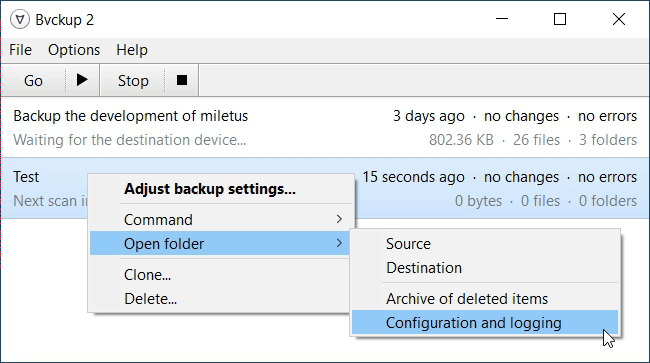
- Close Bvckup 2 completely before you proceed to the next step!
-
Open the file called
settings.iniand set the value forconf.archive_modifiedto1instead of0. Save the file and re-open Bvckup 2. - Now you have version control in Bvckup 2.
Result
If you now take a look at the destination folder you can see that Bvckup 2 creates a folder called $Archive (Bvckup 2) where it will store all the previous versions of your backed up files, with date and time in the file name. By default, Bvckup will delete archived files after two weeks, but you can change this if you want.
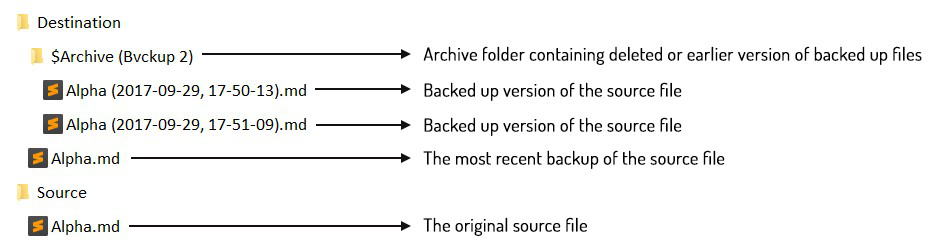
Limitations
- There is no easy way to check what has changed.
- No easy way to see who changed what (like on GitHub).
- No log of the changes.
Disclaimer
Although I have used this feature without any problems for years, it is still an unofficial workaround at the moment. So be warned that this may cause problems.
However unless you are doing something very out of the ordinary, I doubt you will have any issues. Please let me know if this causes any trouble for you.
FreeFileSync: https://freefilesync.org/