Google Play Music will be terminated at the end of 2020 in favor of YouTube Music. Or at least that is the tone from Google in the last few weeks.
Google Play Music is a music streaming service like Spotify that allows users to upload up to 100 000 songs to their own personal music library.
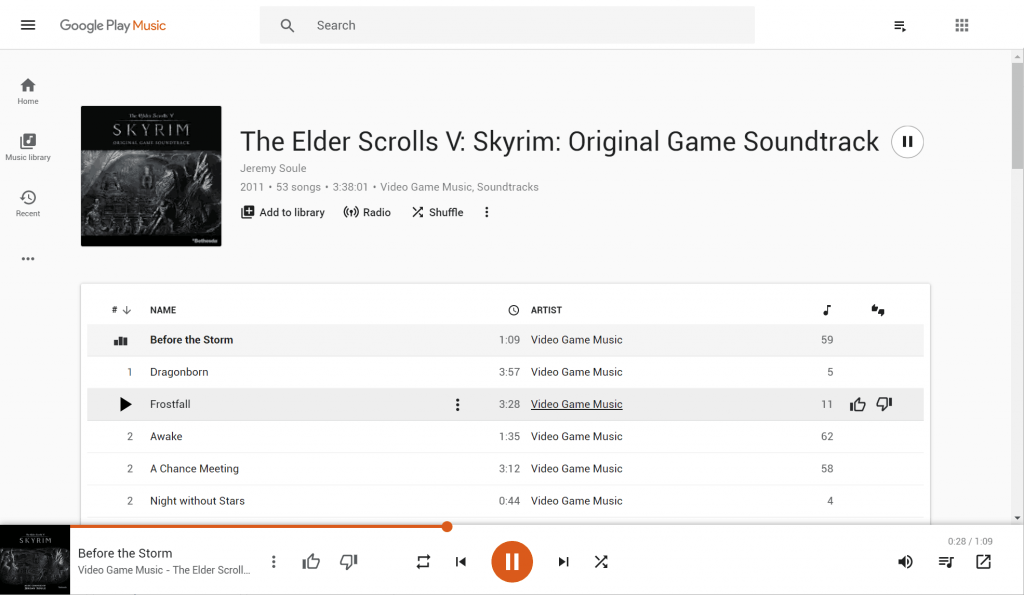
If you are using Google Play Music you might have gotten an email from no-reply@youtube.com, notifying you that you can now transfer your Google Play Music library to YouTube Music.
This is a good time to consider if you actually want to continue using the service. After all, there are a bunch of good reasons why you shouldn’t use Google at all. If you want out, now is a good time to archive your music so it won’t be lost in history.
Unfortunately, you can’t use Google Takeout to download your library. Google Takeout will only include metadata (a list of tracks, playlists and radio stations, as well as your playback and search history).
So here is how you can download your music to a local hard drive again.
Download your entire library
First, you should check if you have enough space on your hard drive.
In my case, the average MP3 file in my library was about 7mb (total library size divided by the number of audio files). So you can probably multiply 7 MB with the number of songs you have in your library to get an estimate.
Login to Google Play Music on the computer for which you want to download your library.
Download Google Play Music Manager.
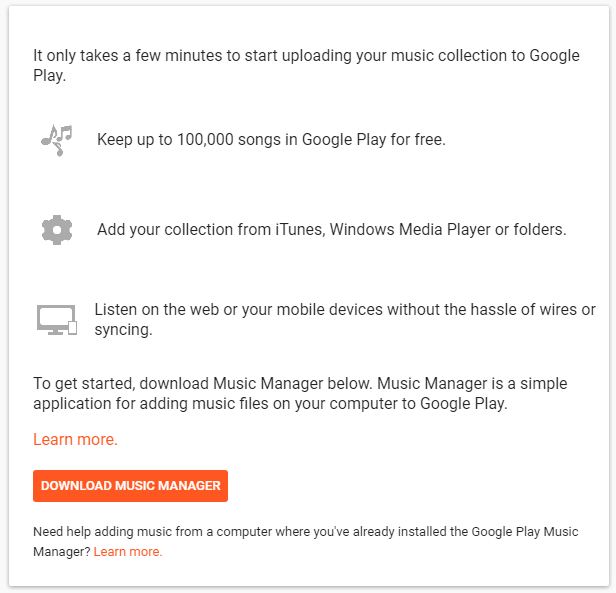
Run musicmanagerinstaller.exe on the computer for which you want to download your Google Play Music, music.
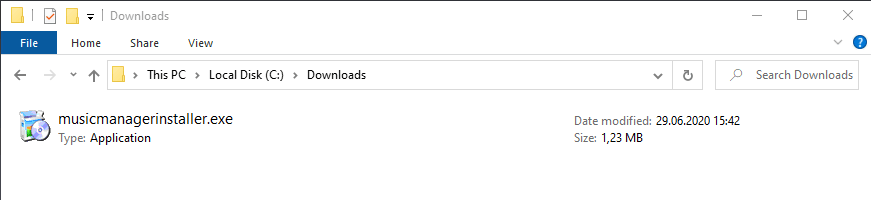
Install the software on your computer.
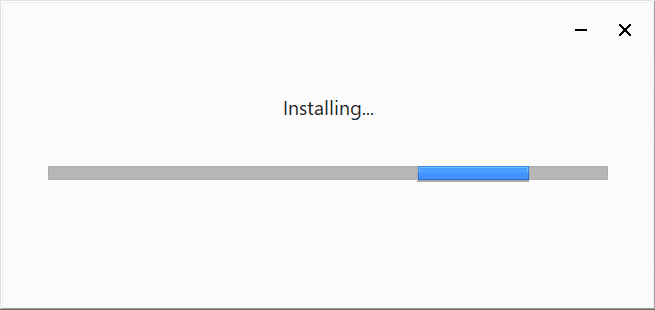
Login to Google Play Music Manager.
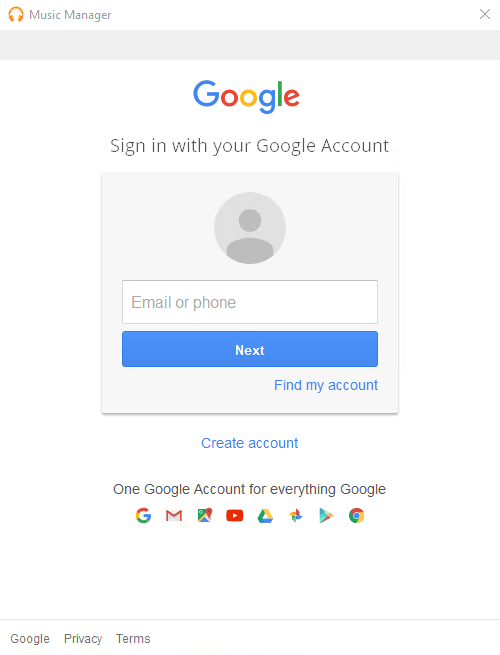
Choose “Download songs from Google Play to my computer“.
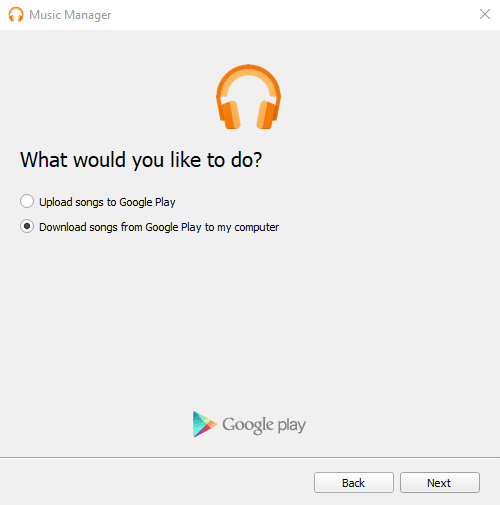
Choose “I’ll select a folder” and choose where you want to save your music. Make sure you have enough space on the drive where you want to download.
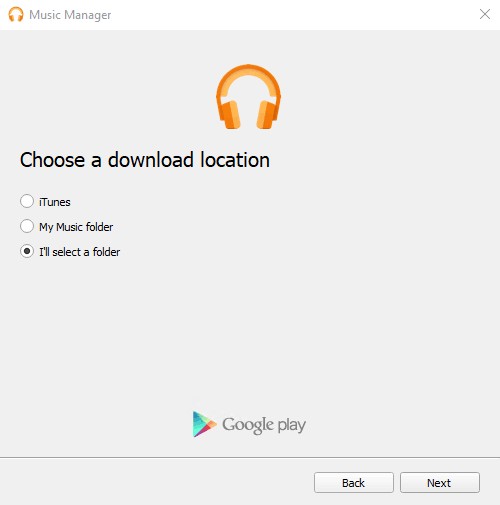
Choose “Download my library…” and click on “Start download“.
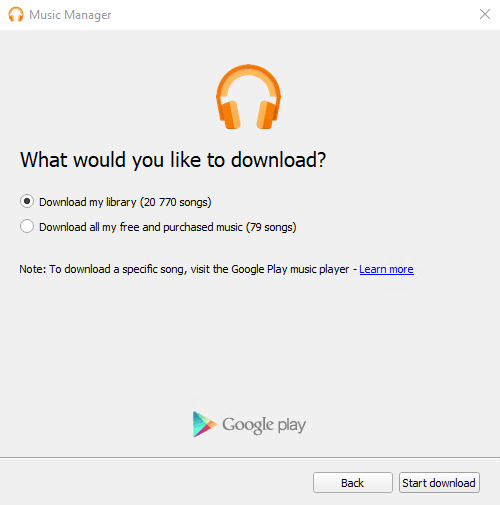
The manager will now be closed to the system tray. Just double click it to open the manager.
Click on the “Download” tab and you will be able to see the download progress.
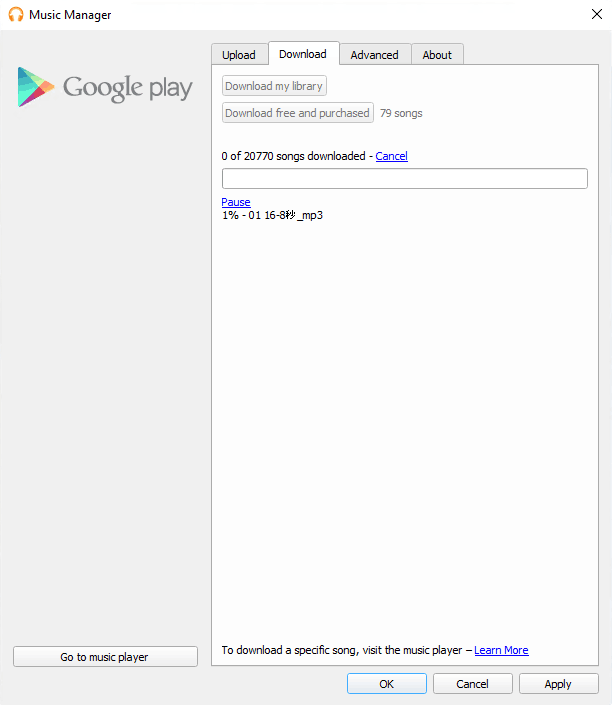
When the download is complete you can find it in the folder you chose earlier.
Sorting the local music library
A little caveat is that Google Play Music Manager seems to limit files and folders to 30 characters.
The rest of the letters are just left out. In this case, all you can hope for is that the metadata tags within the file are correct.
In that case, you can use software such as MusicBrainz Picard or TagRename to sort your music again. I really recommend the first.
Export playlists,history and other metadata
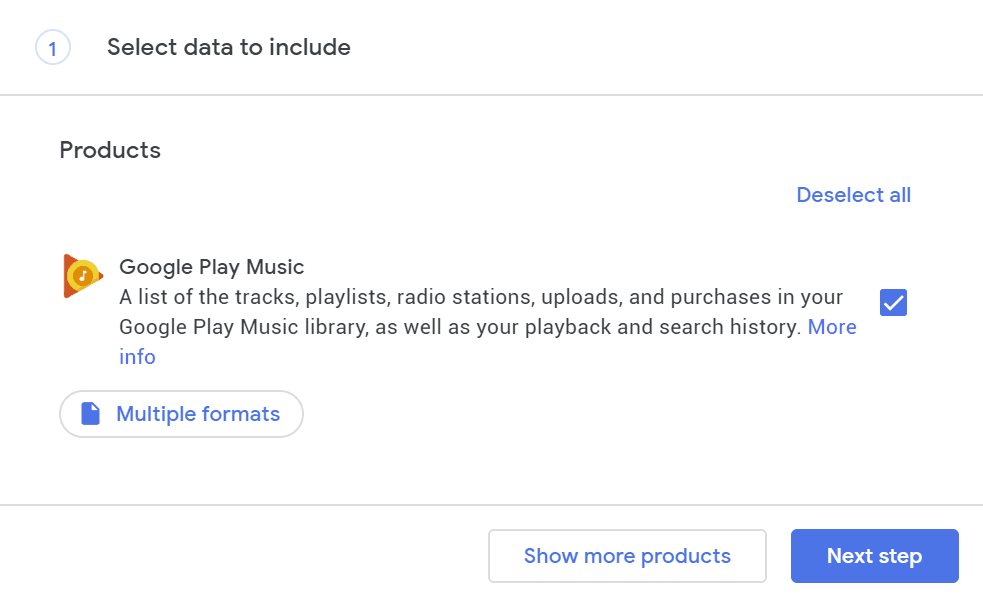
With Google Takeout you can export the following content from your Google Play Music account:
- List of all your usic tracks
- List of your playlists
- List of your radio stations
- List of all your uploads
- List of purchases in your Google Play Music library
- List of playback
- List of your search history
- Go to: Google Takeout for Google Play Music.
- Select to export your Google Play Music data.
- Wait for an e-mail from
no-reply@accounts.google.com. - Download your content.
You will most likely get all the track information as CSV files that you can open in a text editor or Excel.
Delete your entire Google Play Music library
- In your computer’s web browser, go to your Google Play Music settings page.
- Under “Delete My Library“, click Delete.
Sources:
- Google Blog: Youtube Music Transfer Google Play Music Library: https://youtube.googleblog.com/2020/05/youtube-music-transfer-google-play-music-library.html
- Killed by Google: https://killedbygoogle.com/
- YouTube: Transfer your Google Play Music account to YouTube Music: https://youtu.be/gPWl7eKe6lY