This month a Windows blog post reported that CD ripping is going to be integrated into Windows 11.
Although the ability to rip CDs with Windows Media Player has been available for years, Windows Media Player is old an replaced with an app simply called Media Player in Windows 11.
The Media Player app offers an intuitive and easy way to rip CDs, but if you are serious about your CD collection and audio quality you should definitely think twice before using it.
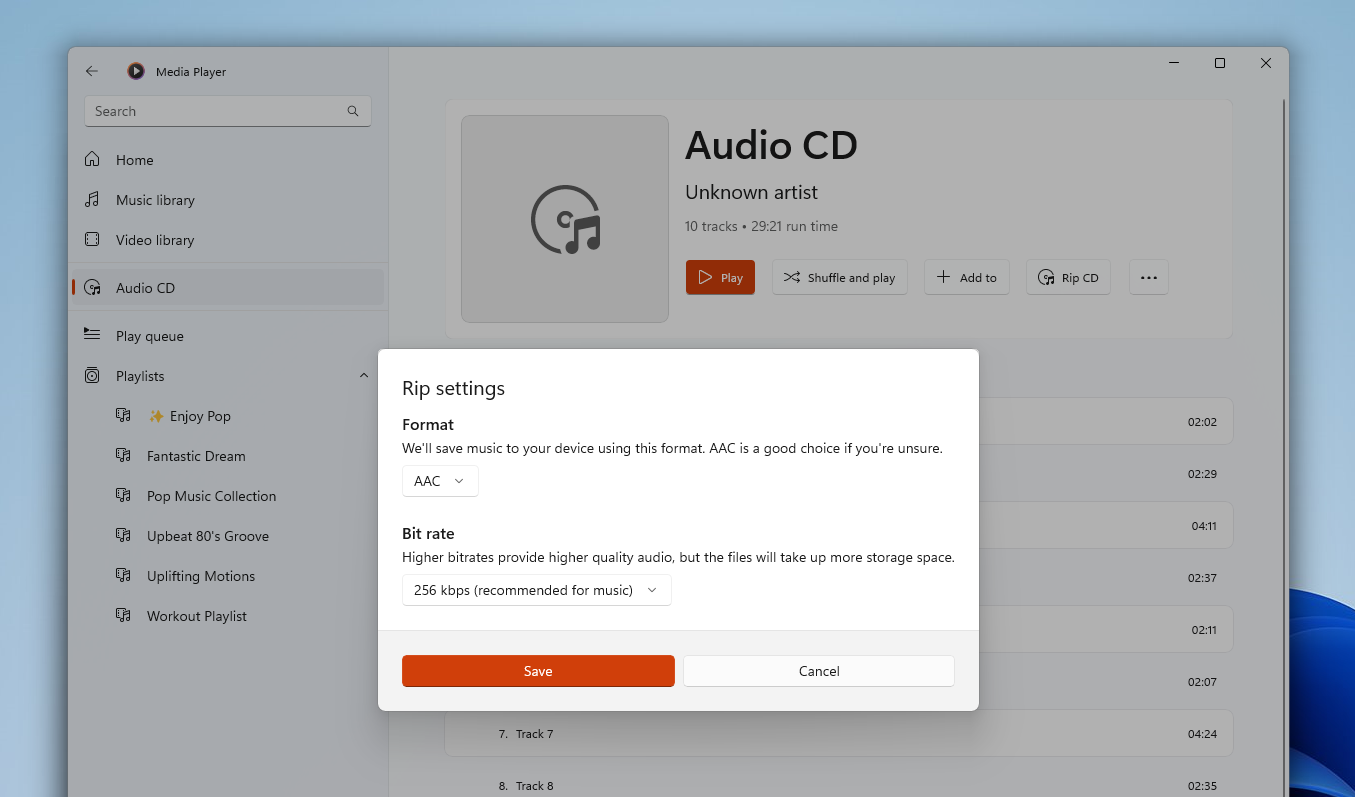
Why you shouldn’t use Media Player for ripping CDs
You might be able to get the tracks out of the disc, but they can still (and often will) contain errors. These errors can be hard to detect and impossible to correct later.
Errors are likely to occur during the reading of the disc and no optical disc drive is able to detect errors 100% of the time. These errors are known as the CD error detection hole. Even if you listened through the whole album, track by track, you would be unable to correct the errors.
Don’t get me wrong here. We are not talking about a scratched disc (although that can also happen), we are talking about errors in how the disc is read by the drive.
Unless Windows comes up with a sophisticated way to deal with this you are risking making a false backup of your CD. Thinking you are safe only to later realize that the rip contains errors and your CD is long gone.
Imagine ripping your whole CD collection and later finding out that a lot of the rips contain errors, but you don’t know where.
So what’s the alternative?
It’s been around for ages. It’s called secure ripping.
How you should rip your CDs
Simply put, secure ripping is a process of ripping audio CDs without errors. It requires a secure-ripping software (free or paid), and a particular process which is important to follow.
The most common tools are Exact Audio Copy (free) or dBpoweramp CD Ripper (paid). With these tools you can:
- Rip audio CDs while finding and correcting errors automatically, leaving a perfect rip.
- Leverage the AccurateRip technology to verify ripped tracks against a database of over 6 million ripped CDs.
- Create a verification log that proves the quality and error rate of your rip.
- Get metadata, track information, and cover art.
- Convert to a range of formats including FLAC.
- Carefully specify encoding options and exactly how you want the files (naming scheme, compression options, etc).
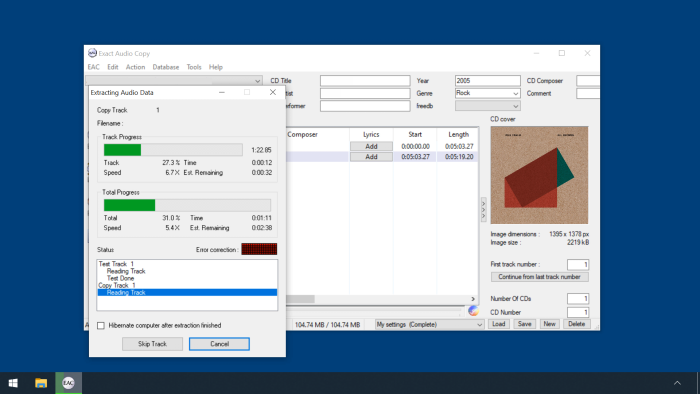
But hold on!
Before you rip your entire collection with Exact Audio Copy or similar, you should carefully follow a guide. EAC is NOT set up correctly out of the box.
If you don’t use it correctly you might as well not use it at all! Yes, it is that important!
I won’t go into details on how to do this here. That is something for another time, but just know that secure ripping is the better way to rip CDs.
Also, never ever rip CDs to a lossy file format such as MP3 or AAC/MP4. Always rip to a lossless format such as FLAC or WAV.
I can well see the point of ripping to a lossless format like WAV, especially right now where size doesn’t really matter. However, I have built up a large collection of CDs over several years and habitually ripped them to the highest fidelity MP3 format for inclusion in my large audio library. I currently use a copy of this library on an ancient ASUS laptop, connected to my audio system using an HDMI cable, with Windows Media Player running under Windows 7 (the best OS Microsoft ever produced). It fits comfortably, allowing room for expansion. I only use this laptop as a music centre, and I can’t honestly say I find the sound quality inferior to playing a CD directly. I listen mostly to ‘classical’ music (one genre! Actually there are several sub-genres) and I bracket each piece of music in a playlist with a randomly selected Scarlatti sonata – he wrote 555 of them – instantly recognisable. I purchased Richard Lester’s 9-CD mp3 box set of all of them, with some extras, now sadly unavailable.
Sure. Each to their own. I like to rip to FLAC because, for archival purposes, FLAC is a near perfect 1:1 copy of the audio. I did rip to MP3 years back, but I absolutely regret doing so. A lot of that music is nowhere to be found these days.
Also, ripping to FLAC was not so much the point of this article, but secure ripping. 😉