Since Windows 10 version 1809 (a.k.a Redstone 5) came out in October 2018 RSAT is no longer installed from Microsoft Download Center.
The installation file used to be available here, but it is now a lot easier to download RSAT.
You are required to have a Pro, Enterprise or Education version of Windows 10. LTSC counts as Pro version and of course Server is also accepted.
As always, earlier versions of RSAT should be removed before you install, but usually, previously installed versions are removed by default when you upgrade Windows.
Go to Start and search for Add an optional feature.
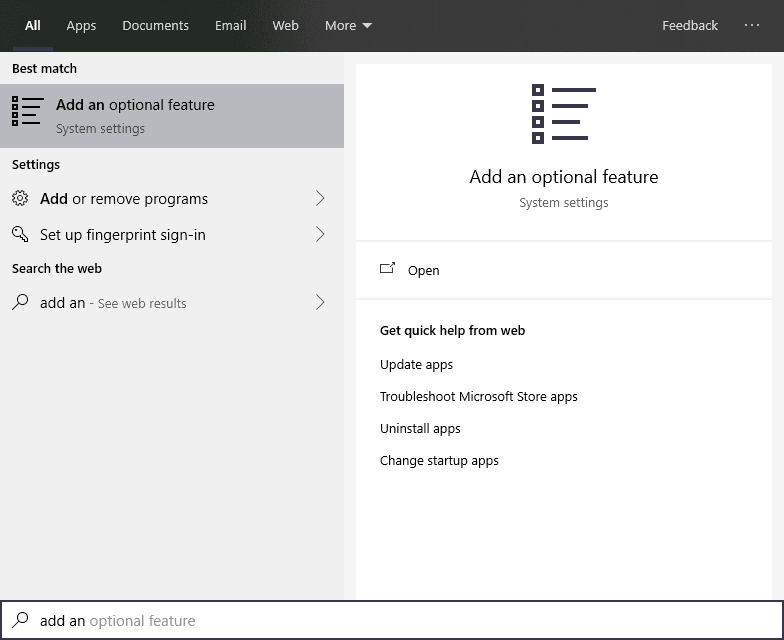
Click on Add a feature and look for RSAT: Active Directory Domain Services and Lightweight Directory Services Tools and click on install.
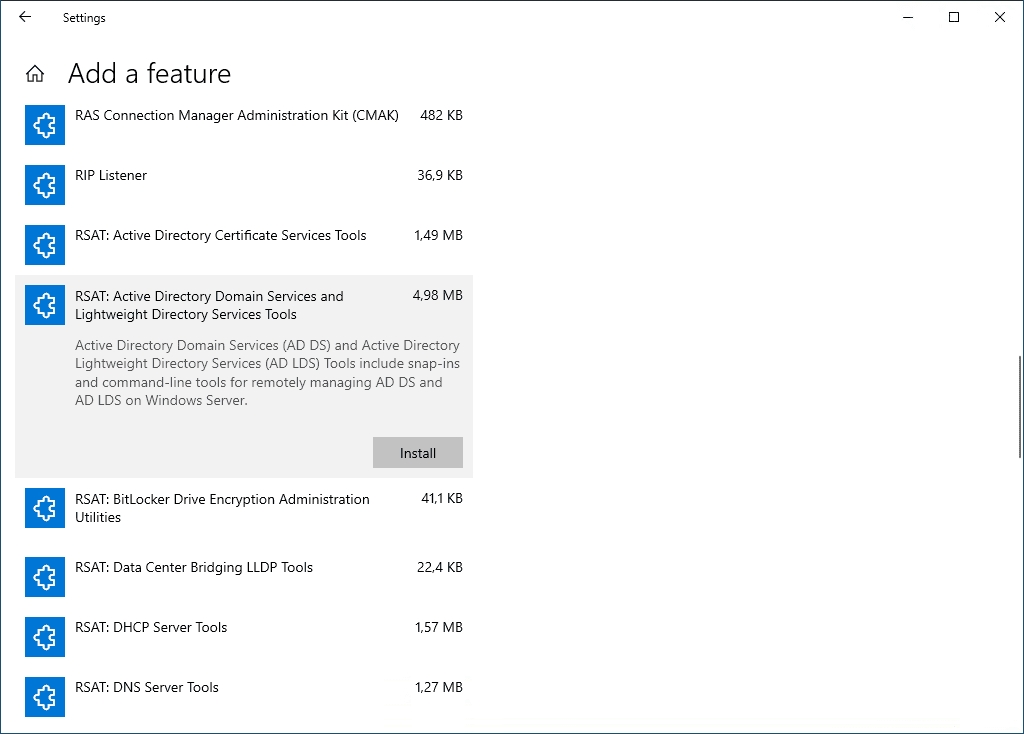
If you go a step bak you can see RSAT installing. It should take a few seconds to a couple of minutes.
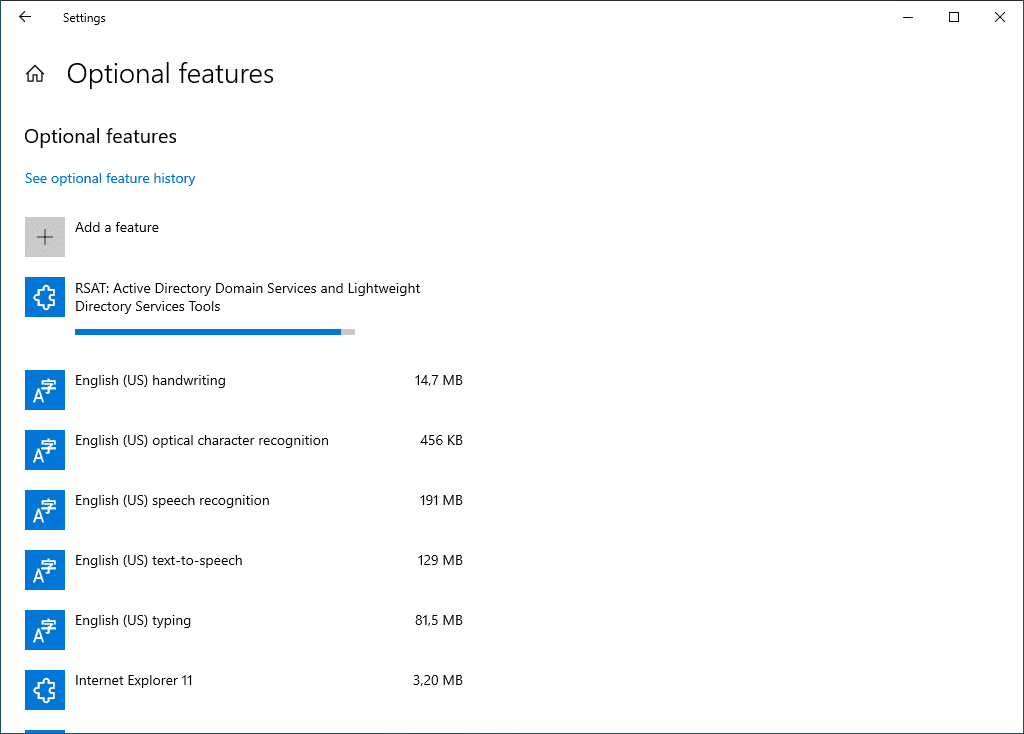
When the installation is complete you can find the tools available in Start under Windows Administrative Tools.
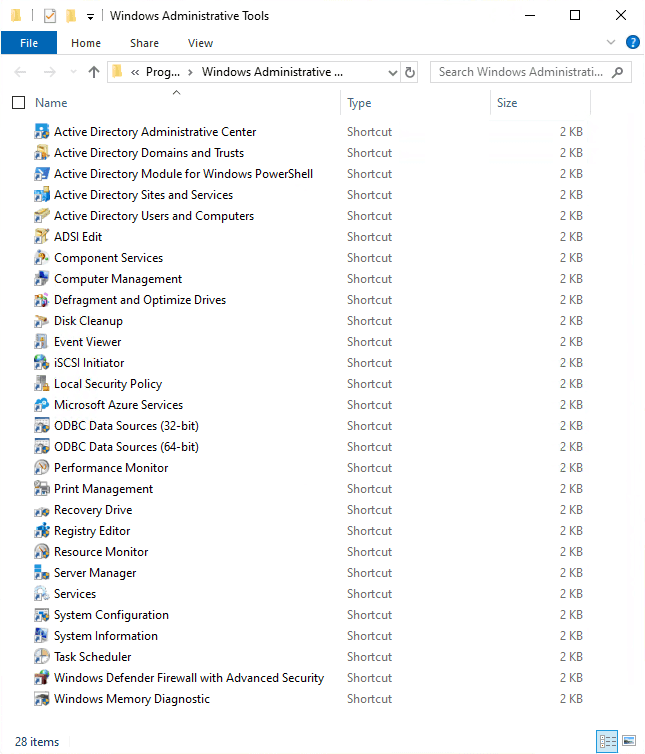
Oh, and by the way, did you know that you don’t have to be connected to the domain to run Active Directory? 🤪 Read more about that here.
Install RSAT with PowerShell
Of course, you can:
Add-WindowsCapability –online –Name "Rsat.ActiveDirectory.DS-LDS.Tools~~~~0.0.1.0"If that doesn’t work you might need to check if a newer version is out. You can do that with the command:
Get-WindowsCapability -Name RSAT* -Online | ft