Rotating pictures using the context menu in Windows will degrade the quality of pictures. ⛔
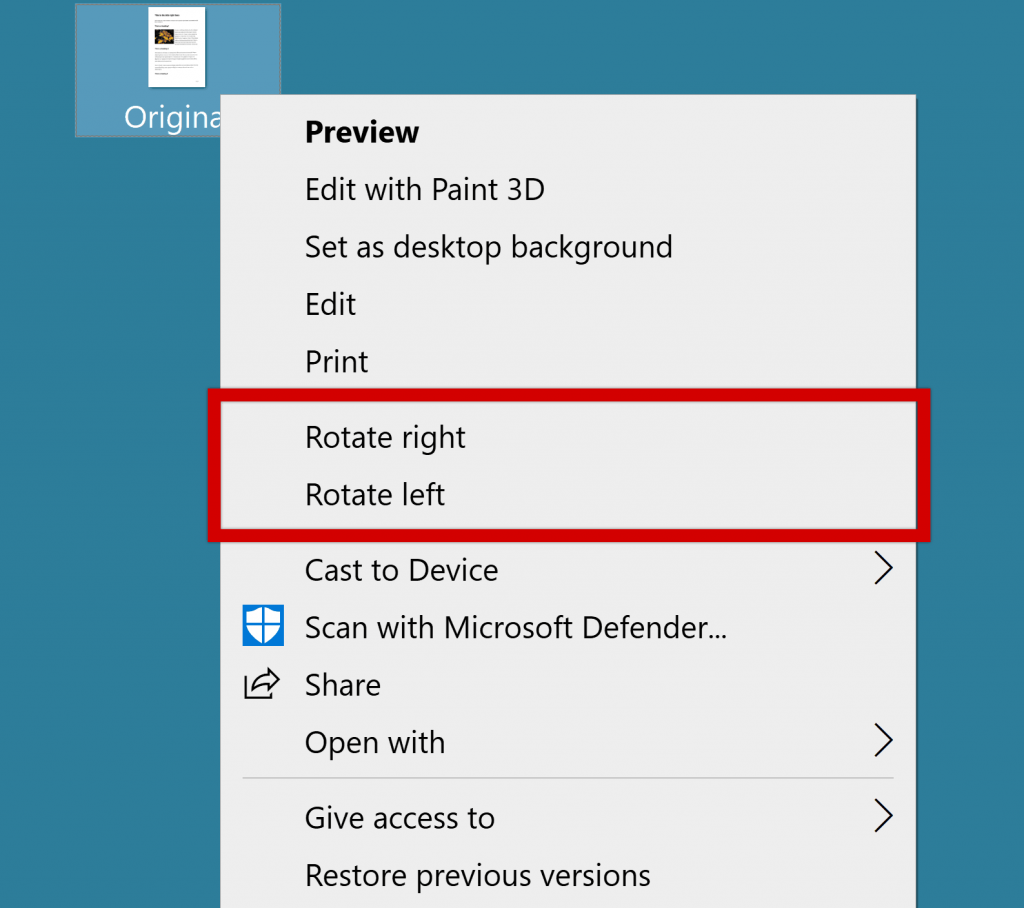
One would think that Microsoft had thought of this, right? 🤔
It turns out that this has been an issue ever since Windows XP. Back then, Windows used to warn you about this, prompting you to confirm the choice.
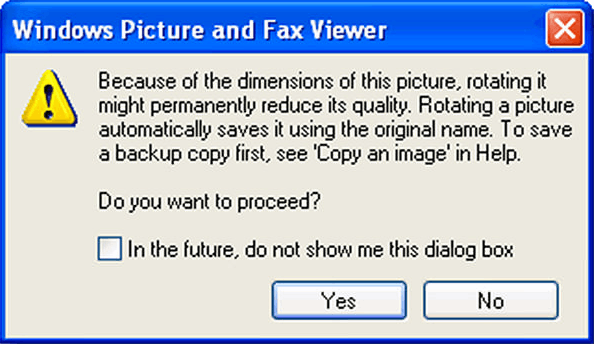
If this is not a problem for you then that’s OK. But you should definetly understand what generation loss is first.
Here is proof from my initial test, clearly showing a reduction in file size each time the picture is rotated.
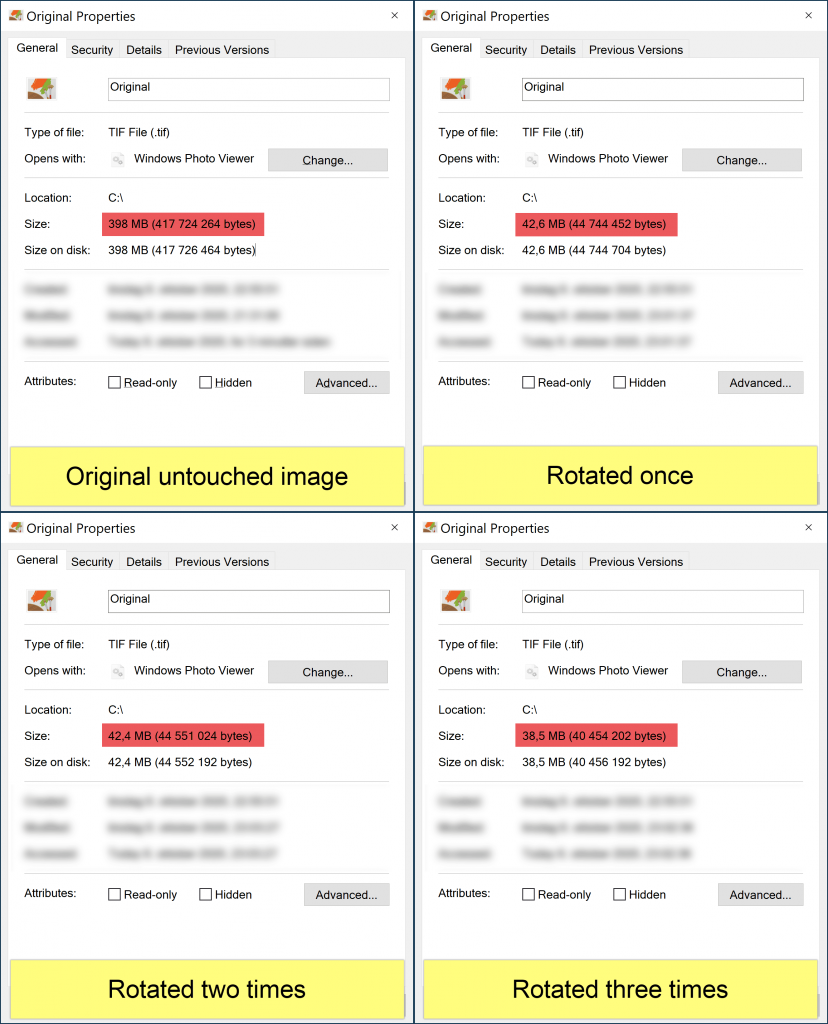
Each time the image is rotated, a new image is rendered by Windows with lossy image quality. So for each time an image is rotated, the visual quality will be degraded. This is called generation loss.
The interesting thing is that Windows doesn’t seem to care if the image is lossless or lossy. For example if a TIFF image is rotated, it will be converted to a lossy format even if TIFF is a lossless format. At least this is what I suspect because the file size is drastically reduced.
If you are still not completely convinced you can check out these comparison images from Wikipedia. The number on the images represents how many times the image has been rotated.

Solution
I recently made a script using mageMagick that can rotate images in Windows without generation loss. You can check it out here:
If the images you are rotating are not important to you or if you preserve the original image somewhere this might not be a big deal.
However, if you have lossless images, for example photographs or technical drawings, where image quality is important, you should rotate the images using another software. Photoshop, for example will maintain the image quality of lossless images.
Update: It seems rotating images using the Windows 10 official built-in app Photos will not reduce the image quality.
Sources:
https://petapixel.com/2012/08/14/why-you-should-always-rotate-original-jpeg-photos-losslessly/
inserting 330 dpi jpeg into word document, with don’t compress checked in options/advanced/image quality and default target output set to 330dpi, the image still ends up compressed to 96 dpi.
Please help!