By default, Microsoft Word will compress and resize pictures. This will permanently degrade the image quality.
If you make a document, add a picture to it and then later try to save that picture to your hard drive, the picture will have lost its original quality.
Here is a video illustrating the problem. This is the original picture and this is the exported picture from Word.
I assume Word does this to reduce the file size of the document. However, this adds to the generation loss. It even reduces the size of the image.
The solution
In Word:
- File -> Options -> Advanced
- Check “do not compress images in file“
- Set the default resolution to “high fidelity“.
- Make sure to do this for the current document as well as new documents. Click on the drop down menu and select “All new Documents“.
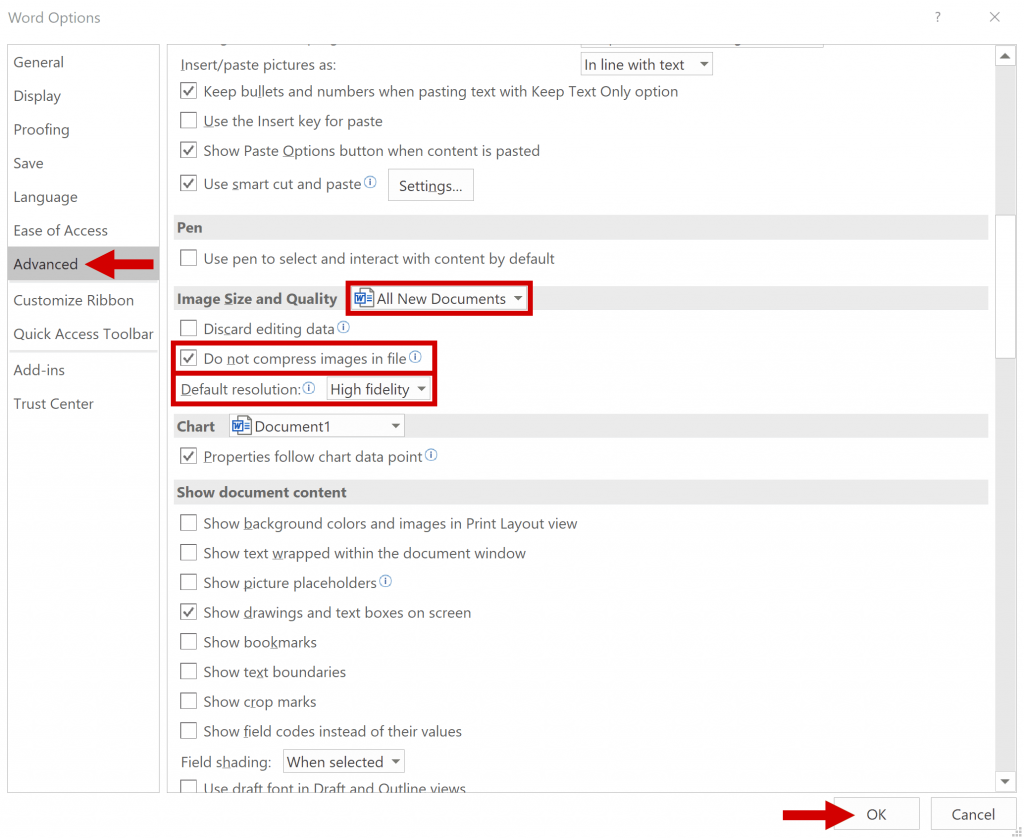
If you care about picture quality and you are using Windows you should also read my previous post about why you should not rotate pictures in Windows.